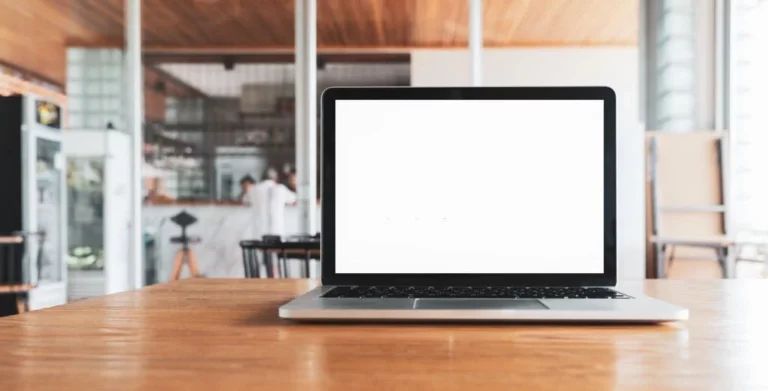How to protect your laptop from physical damage?

Protecting your laptop from dents and scratches should be your priority. The best you can do is to keep your laptop in a reliable and quality bag, use a hard case, invest in a keyboard cover and purchase tech support as well as a repair plan.
To know more about how to protect your laptop from physical damage, you can check the below-written details. Devices like laptops are delicate, and they remain more vulnerable to getting dents, cuts and scratches if they accidentally fall. Keeping them stored in a bag or hard case prevents them from getting damaged.
Tip 1- Keep it stored in a quality bag
The ultimate solution to keep your laptop safe and sound is to store it in a quality bag. High-end laptop bags have padded compartments, and they are specifically engineered and designed to give 360-degree protection to the device.
In addition, a quality bag prevents the laptop from moving here and there during traveling and keeps it scratch-free and dent-free. You can have these bags in the form of briefcases, messenger bags or backpacks; the choice is yours.
These bags have a separate and dedicated compartment for storing the power supply cord, and the whole construction is based on water and tear-resistant fabric. If you think investing in a laptop bag is not a good idea, you can go with a laptop sleeve option.
Some prefer owning anti-theft backpacks, too. They keep the laptop double-secured and come with an anti-theft lock so that it does not get stolen. Moreover, they have hidden pockets; zippers are made of cut-resistant and splash-proof material.
Tip 2- Keep it secured in a laptop sleeve
The other way to fully protect and shield your laptop from dents or unwanted marks is to keep it in a ”laptop sleeve”. It is a much-needed investment that all people should go for.
Your laptop catches up with extra protection and added security from all angles. It remains least exposed to bumps and bangs. Note that a laptop sleeve comes in a padded case form. It fits the device perfectly inside and keeps it secured against falls and drops.
Polyester or neoprene is the standard material to make such cases. Besides, these cases stay well-padded and provide the laptop with extra cushioning. Some sleeves/cases have a water-resistant outer later so that no slip or liquids enter the laptop compartments.
Tip 3- Clean and service the laptop regularly
You must regularly clean the laptop so that no dust, debris or grease particles accumulate inside and damage the internal components like hard drive, fan or graphics card. Dust clogs up the fans and air vents and overheats the device.
So, the best and recommended way is to keep your laptop thoroughly cleaned and serviced. Wipe down the keyboard using a lint-free cloth and try keeping the whole device in as good condition as possible.
Tip 4- Use a screen protector
Experts have advised to protect the laptop screen with good-quality skins, covers or protectors. Laptops are known for their delicate nature and not for their ruggedness. You must keep every component of it extensively secured, shielded, and well-protected enough. A minor fall or the slightest fall will bring massive damage to the device.
Thus, secure the screen with a protector and avoid dents, scratches and bumps at your best. It is recommended to look for a protector design that fits your laptop style.
Tip 5- Avoid drinking any liquids when working on a laptop
When a liquid gets spilled on the laptop, its whole look gets ruined. Liquid stains and spills damage the laptop’s delicate internal components and might malfunction them.
You must avoid eating or drinking any stuff when working on a laptop. Just imagine for a second that food chunks or liquid enters the keyboard; the whole experience of typing will become frustrating. Moreover, the minute liquid comes into contact with the laptop’s electronic components, serious problems can occur, especially shirt circuit.
Tip 6- Never and ever twist the cords
To keep your laptop free from any physical damage, the sound piece of advice is to never and ever twist the cords. Cables are the most delicate of all, so avoid bending and twisting them.
The joint where the cable makes a connection with the charging port is likely to show more wear and tear, so handle it with care. It is suggested to wrap the wires lightly instead of folding them tightly.
Tip 7- Use a keyboard cover
Using a keyboard cover, yes, embracing this practice will lengthen your laptop’s lifespan and ensure the long-term functionality of the device. Dust gets gathered, especially around the keyboard keys. Food crumbs and snack particles are often spotted being stuck into the keys. The simple solution is to get a cover for your keyboard and get rid of all these problems.

Tip 8- Avoid leaving the laptop plugged in for hours
It will be best if you avoid leaving the laptop plugged in for hours. Once the battery is fully charged, disconnect the charger from the power source. If the laptop is constantly plugged in, the battery will wear down, swell or leak, thus ruining the whole functioning, speed and performance of the laptop. Hence, you must only plug in the laptop when it needs charging.
FAQs
What includes physical damage to the laptop?
Broken screen, dents and scratches on the body, lines and blotches on the screen, and color discoloration-related issues are included under physical damage in the laptop.
What happens when you hit the laptop too hard?
Hard drives, screens/displays, fans, and graphic cards might get damaged when you hit the laptop too hard. These are delicate internal components of the laptop and remain highly sensitive to mechanical falls, shocks, and bumps.
How do we know if the laptop is damaged internally?
To know if the laptop is damaged internally, there are a few signs that you can keep in mind. Your laptop will not get charged despite the fact you have plugged it in, and it will unnecessarily and unexpectedly shut down. You will spot a blue screen of death, the programs will run slowly, or the device will become hot to the touch.
Rest, the fan might become noisy, the keyboard becomes unresponsive, or you might encounter Wi-Fi or Bluetooth connectivity issues.
Conclusion
Now, you know how to protect your laptop from any physical damage. You can share with us anytime how you take care of these delicate devices and what kind of cases, bags, and sleeves you use to keep them stored. Stay tuned with us on this page to get the latest news on the tech world, so do not go anywhere.